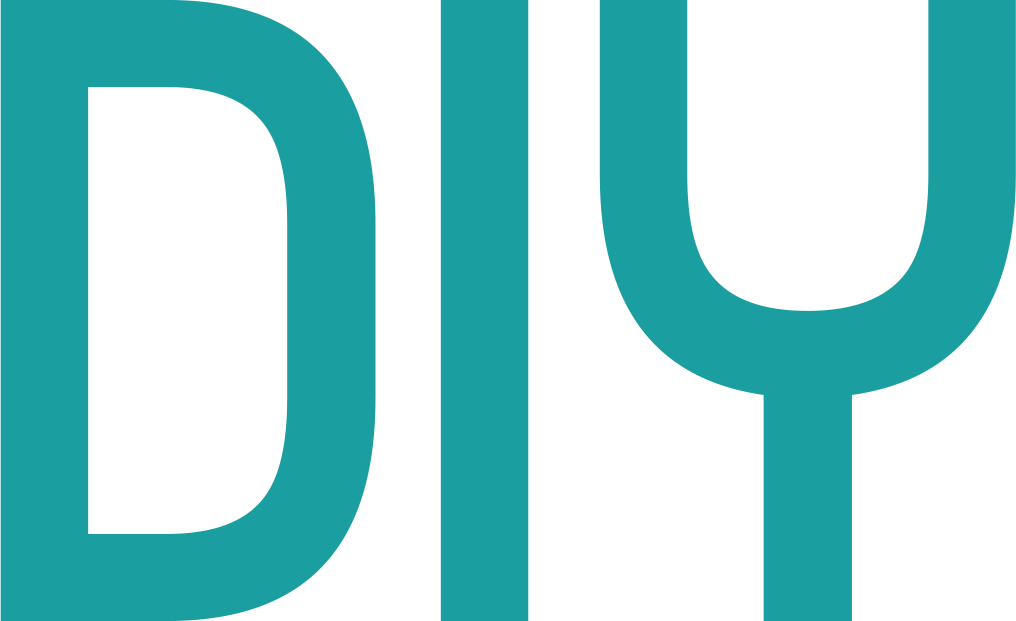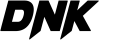When you download a DIY Patterns digital pattern you will be emailed a download for a .zip file. The file contains multiple PDFs: an at-home version of the pattern, a copy shop version, and an instruction booklet. To extract the files on Windows right click the .zip, click ‘Extract All’ and follow the instructions. On Mac simply double click the file.
To open and print the PDFs you will need a PDF viewer. Luckily there’s plenty of free and safe programs out there! We recommend Adobe Reader because it’s free and from a trusted source (but you can skip installing McAfee Security Scan Plus if you don’t want it). You can find it here: https://get.adobe.com/reader/
Your PC may have a PDF viewer already installed, but if you’re struggling to open the file ensure you have a program that can open them installed and that it’s fully updated. If you can open other PDFs but not your DIY Patterns purchase, please contact us and we’ll assist you.
The at-home PDF is designed for printing on standard A4 printers and may require some adjusting to get the scale right. By default, they should print at 100% actual size/no scaling, anf if your printer has a borderless option ensure it’s not checked. Borderless printing will cause the pieces to print too large. The first page of the at-home PDF has a scale square you can measure to ensure it’s printing correctly. To test, only print Page 1 and measure the square. If it matches your tape measure, you can continue printing the rest of the pages. If it doesn’t refer to the next paragraph.
We also recommend printing on economy/draft settings if your printer has those options. This uses less ink, but you’ll still be able to see the patterns clearly.
If your print settings are set to no scaling/100% and borderless isn’t checked but the square isn’t printing at the right size, you may have to adjust the scaling manually. You an adjust the scaling by changing the 100% to a higher or lower number, depending on if the square was too big or too small. Unfortunately, this requires some trial and error, but try adjusting the scaling by 2 – 5% (i.e. 98% or 105%) and see if you get any closer. To save paper, print on the back of your first trial!
The print shop PDFs are designed for wide format printers, so your at-home printer won’t be able to print it. If you want your pattern printed on one large sheet you can take the print shop PDF to a printer or store like Officeworks that can handle large-scale printing. The size of the paper is included in the PDF and varies between patterns, but is usually A1 or A0. The print shop PDFs are pre-set to the corect size, so there shouldn’t be any issues with scaling. If you’re worried about getting the size right, you can always ask your local print shop for more information.
If you’ve had your PDF printed at a shop you can skip the next step, but if you printed at home you’ll now have to stick the pages together. Each page is labelled and has notches that match up with the pages next to it. The instruction booklet has a layout reference you can use to put the pages together. The pages will have borders, which you can trim to make lining up the notches easier. Starting with Page 1, carefully align the notches with Page 2 and stick them together. Continue following the reference and sticking the pages together until the pattern is complete.